Virtual Machines
So I've spent about 3 months taking an IT crash course (of about 9 months?). I'm not sure on the specs of my work machine, but it is a BEAST. If I feel so inclined, I can run linux, in linux, in windows 7, in windows 7, AND have 3 virtual servers running. This thing is AWESOME!
But that's not what I wanted to tell you about.
Crap, what did I want to tell you about?... Oh right!
I'm using a virtual copy of windows 7 enterprise as my personal computer. We're not allowed to mess with the host machine, so in order to use things like Firefox and Adobe Flash, I have to use a virtual computer. Before you start hating on me for using Win7 instead of some distro of Linux... VMWare doesn't support sound in Linux OS's.  So I can update flash and watch videos on youtube in linux, but I can't hear a damn thing (which wouldn't bother me in skype or RRU chat
So I can update flash and watch videos on youtube in linux, but I can't hear a damn thing (which wouldn't bother me in skype or RRU chat  )
)
Anywho, the only problem I have with using Win7 Enterprise as my personal VM's OS is that I have no activation key. As of right now, it's fine as none of the features are disabled, but if I ever shutdown the machine I'm screwed.  JUST KIDDDING!
JUST KIDDDING! 
There's a nifty little feature about using virtual machines. You can take a "snapshot" of your machine, and basically (not literally) clones your vm so you can always fall back if you really mess things up. So all I have to do is take a screenshot of this machine, and BAM I can restore all of Win7 Enterprise's features if they ever get disabled. :P

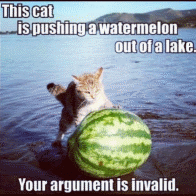
3 Comments
Recommended Comments
Please sign in to comment
You will be able to leave a comment after signing in
Sign In Now